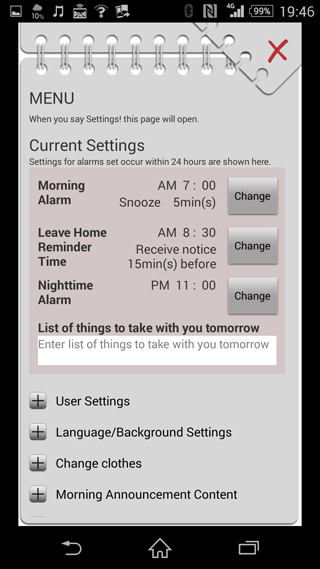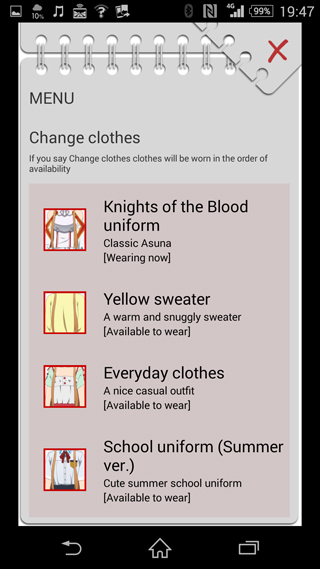Basic Functions (Alarm Clock Mode)
These are the basic functions and settings for“Wake Me Up Asuna”.
After installing the app, perform these settings following the character's guidance.
1. Entering your information
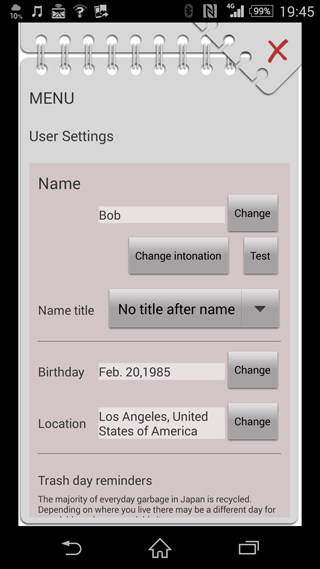
- Enter information such as your name※*, nickname, birthday*, and location.
After you have entered the information, tap the button on the upper right to close the dialog box.
Items marked by * are required.
※You can change the accent of your name spoken by Asuna. If you feel that her accent is a bit weird, you can adjust it on this screen.
2. Setting times for waking up and leaving home
- Open the MENU and tap the “Edit” button on the right side of “Wake-up Time”. Tap each “Edit” button on the right side of “Alarm”and “Snooze” to set the time for the alarm and snooze, and then tap the “Set” button. The alarm will go off at the time you set.
・- The procedure is the same for setting the “Time to Leave” alarm. Set the time you plan to leave the house.
“Message” will show “__ minutes left before it's time to leave!”as a reminder before the set time. The app will also remind you of the things you need to carry with you.
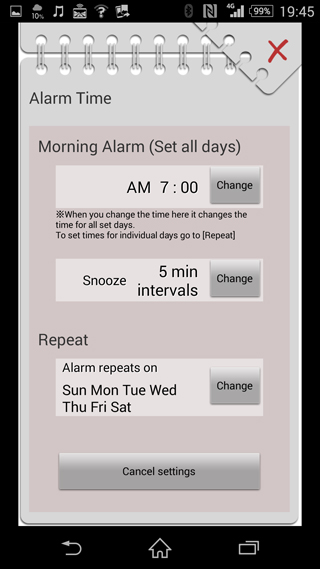
3. Setting alarms by the day of the week
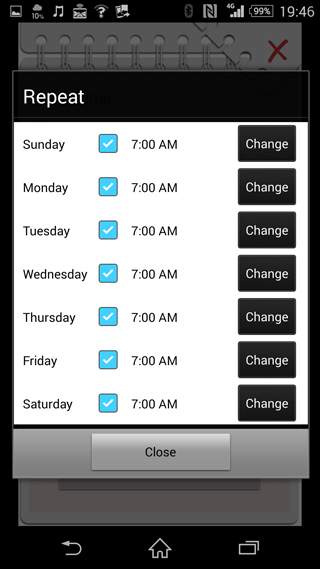
*If you change the time using “TALK”, the alarm for the corresponding day will be changed. For example, when you say “Wake me up tomorrow at 6:00” on a Tuesday night, the alarm for Wednesday morning will be changed.
NOTE
This app does not in any way guarantee to wake you up in the morning. The app may not start correctly depending on the specifications of your smartphone or other apps. The app will not be able to wake you up if the volume is turned down, the network is disconnected or the battery power is drained.
You can also set the alarm time using “TALK” on the top screen by saying “Wake me up tomorrow at XX:XX!”.